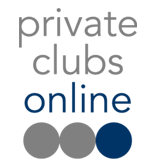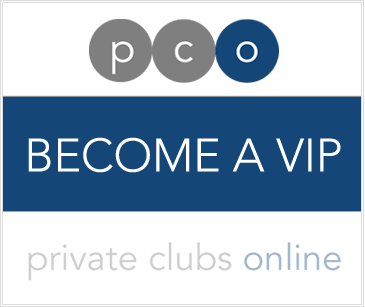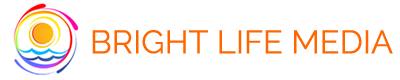Make that list!
Just as I was preparing this blog post about list functions available on social networks, Facebook announced that it is improving Friend Lists. Great timing! I was actually a bit surprised to read that, according to Mashable, less than 5% of users take advantage of Facebook Lists. I’m a huge advocate of organizing your contacts, and hope that these upgrades will encourage Facebook fanatics to better manage their friends.
Here’s a few methods for creating effective lists so you may better target your messages.
Who are your friends on Facebook? How do you know them? Are they all your high school buds, or do you have some colleagues mixed in there? Any random people that you accepted and don’t have the heart to unfriend?
The promised improvements aim to make a sweeping division between “Close Friends” and “Acquaintances,” which you will have to update manually. This will affect what information appears in your News Feed, with your “Close Friends” more prominently appearing. There is also the reference to “Smart Lists” which will automatically create lists for you according to work, school, family or city. It’s a good start in helping you manage these connections.
Lists are super effective in Facebook, especially because you can maximize your privacy settings and make sure that the information you post is seen only by the people you want to see it.
In my Facebook account, I have people separated by how I know them. So my high school friends are separate from my UCSB pals, people I’ve met on my world travels all fall under their own group as do former colleagues, friends in LA and now San Diego. I even have a “random” list, for people who I felt obligated to add, but who I really don’t want to see all my information and posts.
Taking the time to manage your privacy settings makes it easier to manage who sees your posts. If you have your lists in order, it’s easy to customize your settings, versus adding people one by one for restricted items. Once the improvements are in place, you will be able to easily select who will view your post before you post your status.
The new list features are set to roll out this week. Whether it’s a play to compete with Google+ (which inherently groups together your contacts in Circles) or just a great new set of services, it’s a tool you should take advantage of for more efficient posting.
While I cannot select certain lists to tweet to (wouldn’t that be awesome), I am still diligent about creating lists in Twitter. In my account, these are more likely divided by category or topic. For example: Global News, Marketing, Sports, Travel, etc. What I love about the list function in Twitter is that I can add any feed to a list, but I don’t have to follow them. So most of the Twitter handles on my Global News list… I’m not actually following, I just make a point to check the list feed once or twice a day to see if there is any news worth sharing, or if anything catches my interest. It’s the same with celebrities. I know I won’t get a follow-back, so I just add them to my celebrity list for quick access to the Tweeps I like and care to share news about. Example:
It’s also a good idea to check lists of those you do enjoy following. You can subscribe to their lists if you don’t want to follow every person on it or work to put together entire list of your own. I’ve attached a screenshot of @DiscoverSD (a great resources to find out anything and everything about San Diego!). You can see the drop down menu of lists Michelle has created. For example, “San Diego Events.”
When I click on this list, I can either view the recent tweets of folks on this list, or see all of the accounts followed. You can see the “Follow this List” button, which you can click and add to your own lists in your account.
I also find that I peruse my lists often looking for new people to follow. I tend to find more relative Tweeps and people who have similar interests or offer great information. This manner is often more on point than the people Twitter suggests.
One more function in the Twitter lists – You can make your list public or keep it private. If you’ve collected leads or hot contacts all in one list, that might be something you don’t want to share with everyone else. But perhaps your favorite charities, news sources or celebrities…that’s something fun to share and can possibly increase your influence online.
HootSuite
The opportunity to create lists on Hootsuite, if this is your chosen dashboard, also exists. You can either create lists from scratch or import from Twitter. Importing from Facebook is not available at this time. Importing your Twitter lists could not be easier. Here’s a link direct from Hootsuite: http://help.hootsuite.com/entries/115076-how-to-import-twitter-lists-to-hootsuite. I love that I can see these feeds right in my dashboard and do not have to leave the application to check out the updates. Super convenient when traveling. I’m sure TweetDeck and other management tools have similar functions.
I hope you use this this quick overview to help kick start the organization of your contacts. Lists can prove to be a powerful tool in managing your social networks. It may take a little effort up front, but once you have it sorted out, it’s easy to maintain and should prove to be helpful as the various platforms release new versions and more methods to engage with your audience.
Get Bright Life E-News
Get free education and updates from Bright Life Media. E-news contains exclusive content for subscribers only. Say YES to a Bright Life now!